for %%a in (%MyFiles%) do ffmpeg -i "%%a" -y -lavfi showspectrumpic=s=1920x1080:color=fiery:gain=.7:fscale=lin:orientation=0:saturation=1:mode=combined:legend=enabled:start=0:stop=8000 "%%~na.jpg"

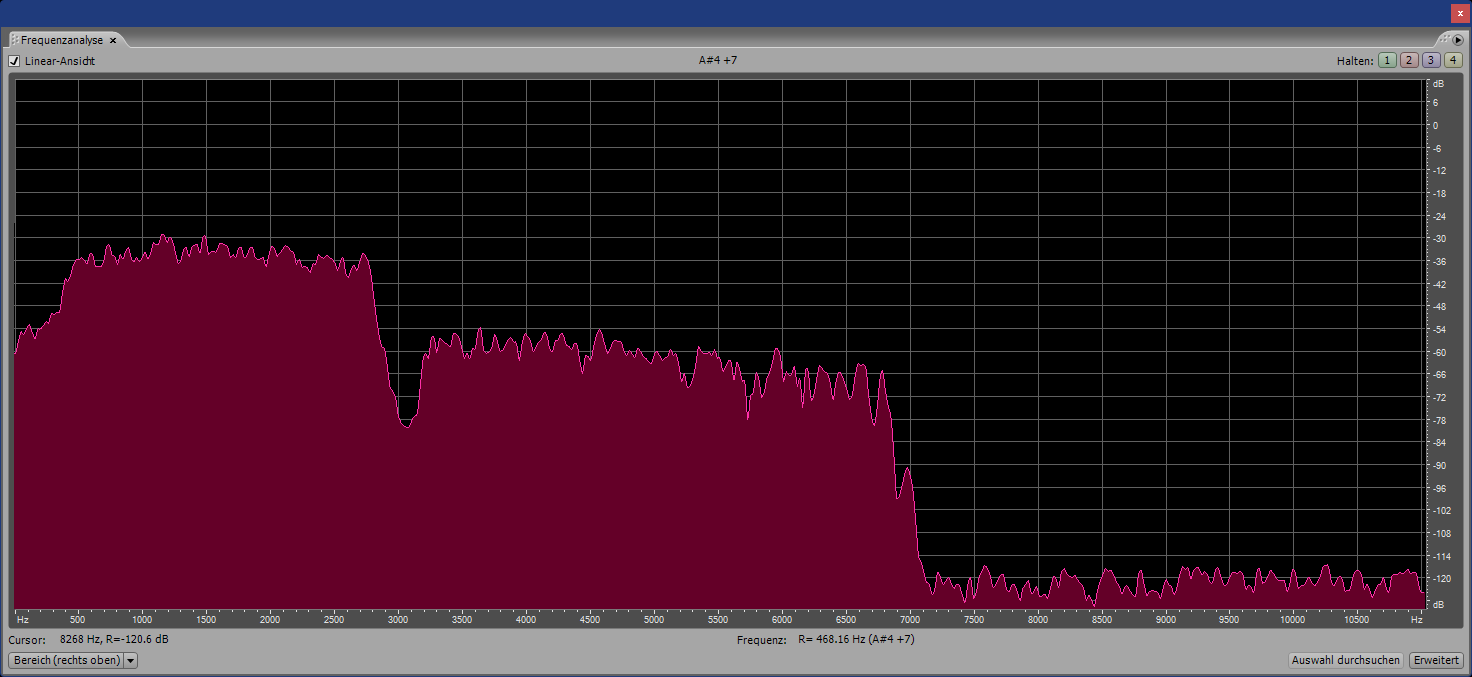
http://www.rhci-online.net/radiogram/radiogram.htm
https://github.com/GyanD/codexffmpeg/releases/tag/2023-03-05-git-912ac82a3c
set MyFiles=*.flac *.fla *.wav *.aif *.mp4 *.mp3 *.mp2 *.aac *.ogg
*.m4a

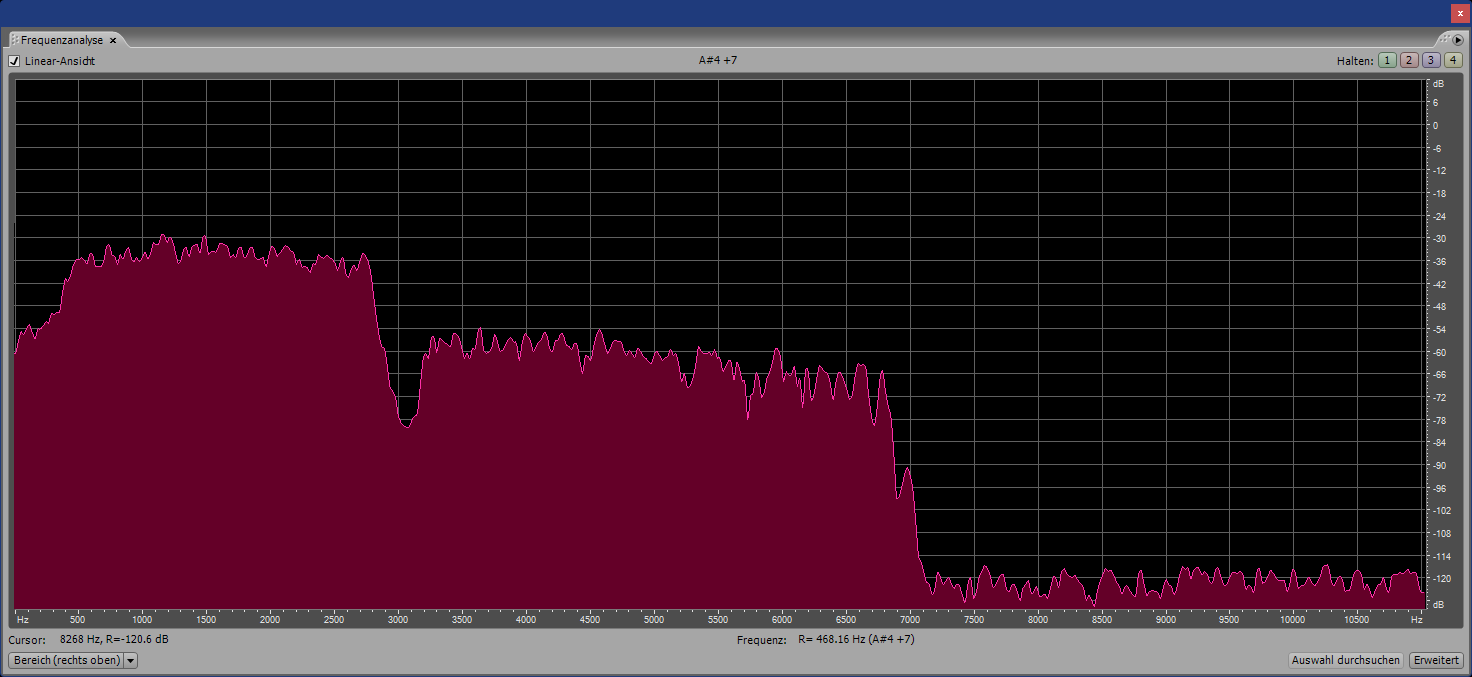
|
Shortwave
Radiogram, 11-16 May 2023: EasyDRF special (you will need to install
software) Important: If you decode from the
downloaded audio file, delete or move the files from the Rx Files subfolder
before decoding from actual radio reception. Here are Daz’s instructions to
install and use EasyDRF: Thanks for decoding the Shortwave Radiogram program 300 EasyDRF special broadcast!
|
http://www.rhci-online.net/html/SWRG-300/SWRG-300-00.html
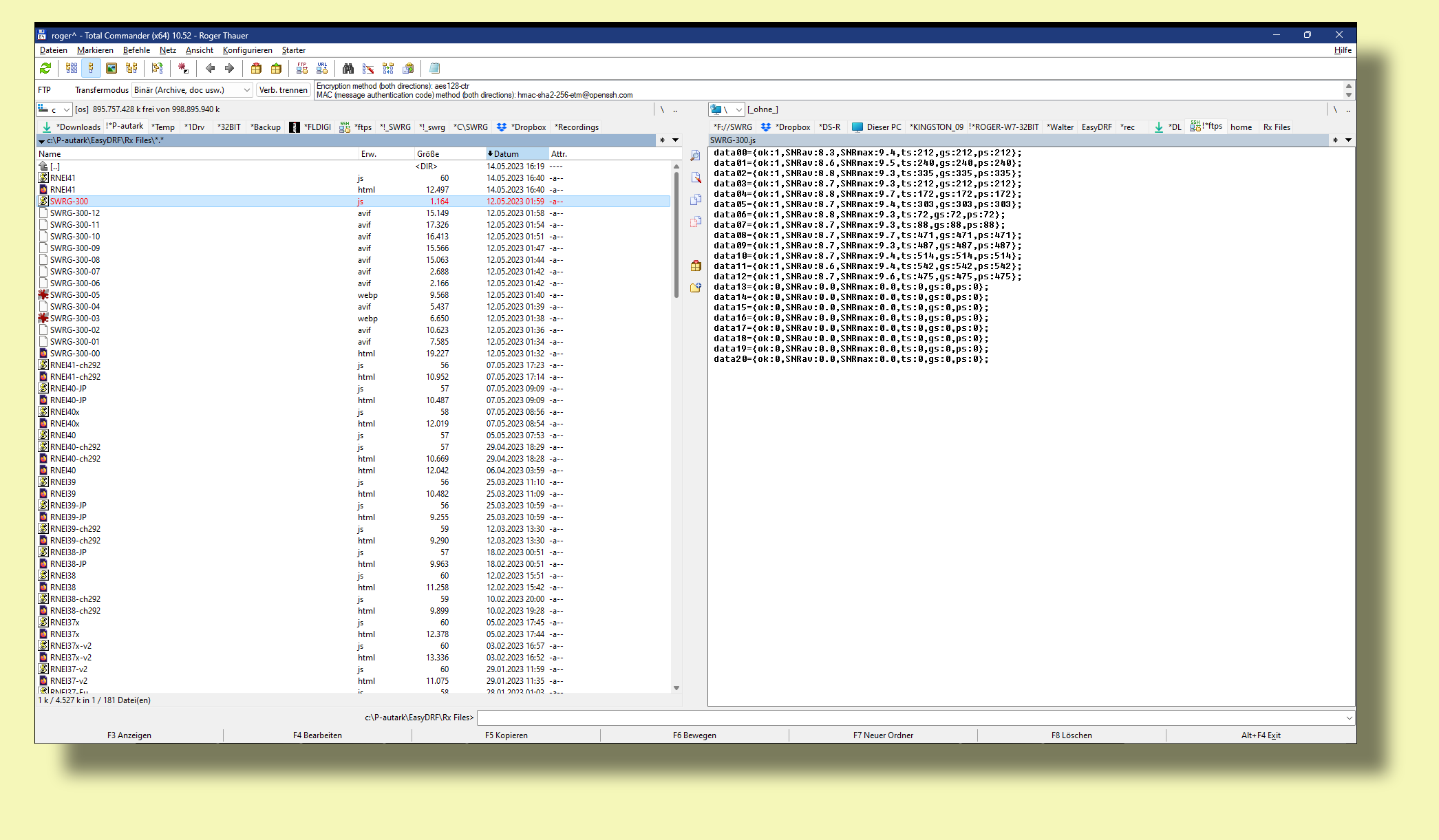
http://www.rhci-online.net/radiogram/radiogram.htm
|
QTH: |
D-06193 Petersberg (Germany/Germania) |
|
|
Ant.: |
Dipol for 40m-Band & Boomerang Antenna 11m-Band |
|
|
RX for RF: |
FRG-100B + IF-mixer & ICOM IC-R75 + IF-mixer |
|
|
Software IF: |
con STUDIO1 - Software italiano per SDR on Windows 11 [S-AM-USB/LSB] + HDSDR 2.81 beta6 - for scheduled IF-recording |
|
|
Software AF: |
Fldigi-4.1.26 + flmsg-4.0.20 images-fldigifiles on homedrive.lnk |
|
|
OS: |
Mirosoft Windows 11 Home |
German W7 32bit + 64bit |
|
PC: |
ASUS S501MD (since 2023) [i7-12700 12th Gen. 12 x 2100 MHz] |
MSI-CR70-2MP345W7 (since 2014) [i5 -P3560 ( 2 x 2600 MHz) ] |
http://wiki.radioreference.com/index.php/Decoding_the_SW_Radiogram_Broadcasts
https://www.qsl.net/ve7vv/Files/Digital%20Modes.pdf
http://www.rhci-online.net/html/RNEI40.html
http://www.rhci-online.net/html/RNEI40-JP.html
http://www.rhci-online.net/html/RNEI40x.html =RNEIxtra#8

RSID: <<2023-05-14T22:30Z MFSK-64 @ 5950000+1500>>
Bobby Darin was born Walden Robert
Cassotto on May 14, 1936.
He died in 1973.
Sending Pic:202x239;
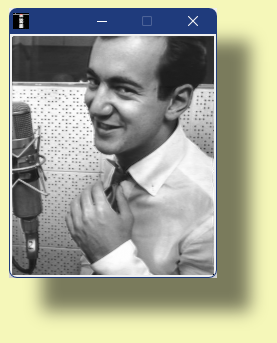
http://www.bobbydarin.net/
Please report your decode to
themightykbc@gmail.com.