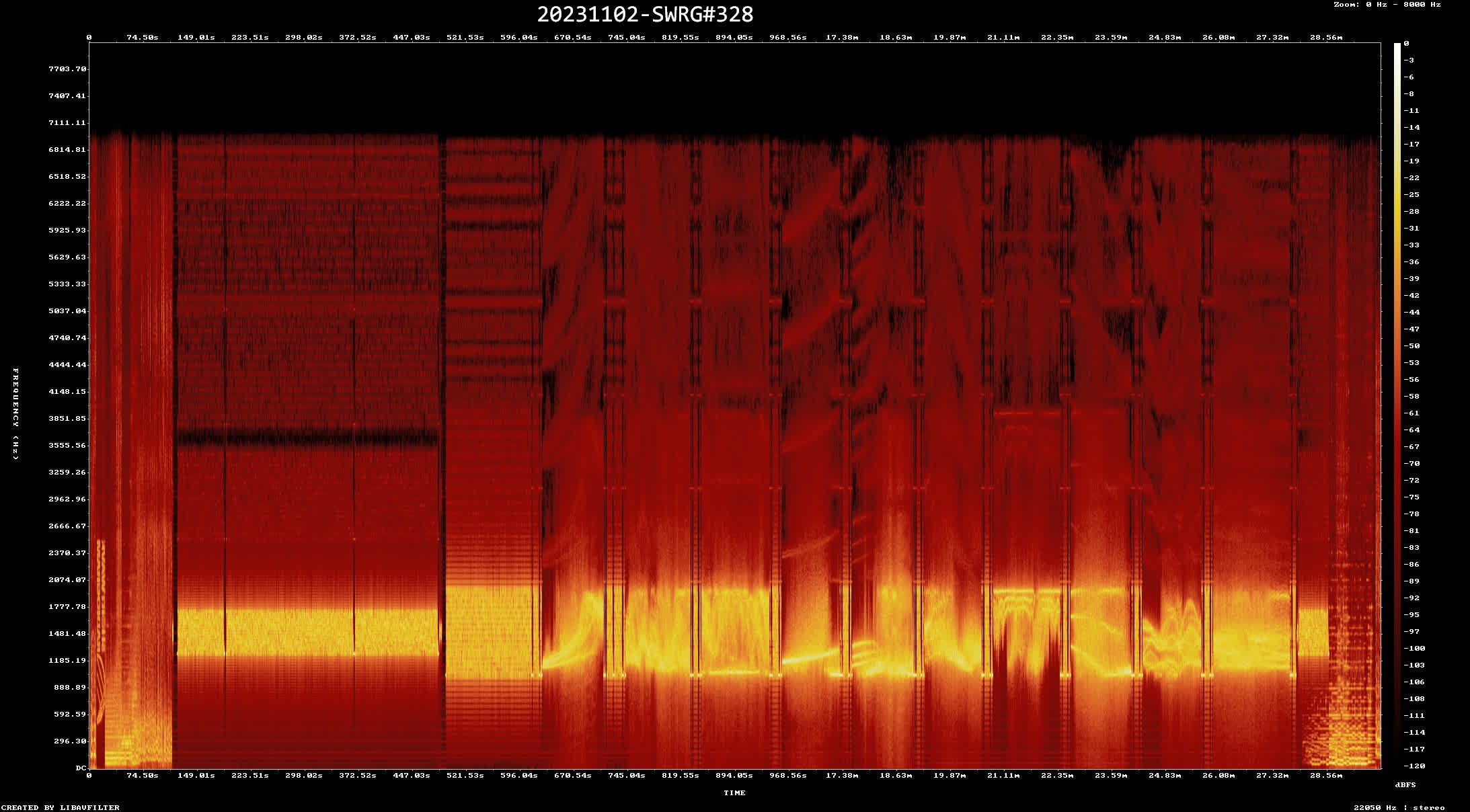
http://www.rhci-online.net/radiogram/radiogram.htm
https://github.com/GyanD/codexffmpeg/releases/tag/2023-03-05-git-912ac82a3c
set MyFiles=*.flac *.fla *.wav *.aif *.mp4 *.mp3 *.mp2 *.aac *.ogg
*.m4a
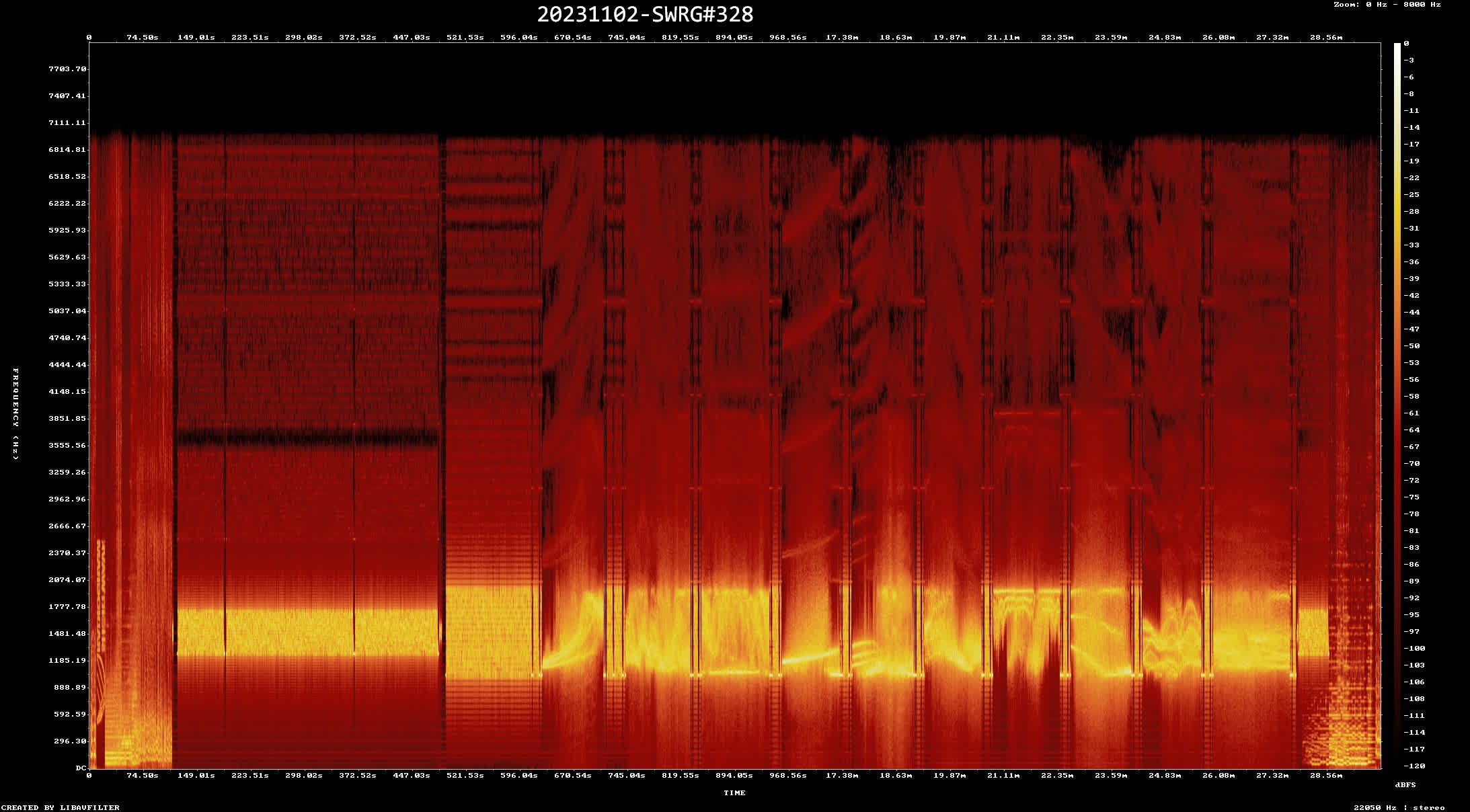
RSID: <<2023-11-02T23:31Z
MFSK-32 @
9265000+1500>>
Welcome to program 328 of Shortwave Radiogram.
I'm Kim Andrew Elliott in Arlington, Virginia USA.
Here is the lineup for today's program, in MFSK modes as noted:
1:44 MFSK32: Program preview (now)
2:58 MFSK32: BBC will provide MW radio service for
Gaza
5:56 MFSK32: Excerpt of Arabic text from BBC
7:53 MFSK64: NASA testing high-speed laser space
communication*
11:45 MFSK64: This week's images*
27:41 MFSK32: Closing announcements
* with image(s)
Please send reception reports to
radiogram@verizon.net
And visit http://swradiogram.net
We're on X/Twitter now:
@SWRadiogram
From the BBC Media Centre (press release):
BBC World Service announces Emergency Radio Service for Gaza
It will
provide listeners in Gaza with the latest information
and
developments as well as safety advice on where to access
shelter, food
and water supplies
November 1, 2023
BBC News Arabic has announced an Emergency Radio Service for Gaza
in response to the conflict in the region.
The emergency service – Gaza Daily – will broadcast vital news
daily to the people of Gaza during this time of urgent need.
It will provide listeners in Gaza with the latest information and
developments as well as safety advice on where to access shelter,
food and water supplies.
Produced in Cairo and London and broadcast on medium wave, the
service will initially run one programme a day at 1500 GMT from
Friday 3 November. A second daily update will be broadcast at
0500 GMT from Friday 10 November.
The BBC World Service has a history of responding to emergency
situations globally. Most recently, in May 2023 during the
conflict in Sudan BBC News Arabic began an emergency radio
service. In February 2022, the BBC News Ukraine service began
extended TV bulletins following the invasion of the country. The
BBC also previously launched a service for Gaza in 2014 following
a summer of conflict.
Liliane Landor, Director, BBC World Service, says: "BBC News
Arabic are extremely well-placed to offer this vital service for
the people of Gaza at a time of greatest need. Their expertise
and specialist knowledge of the region alongside the BBC's
reputation as the most trusted news provider, means we can reach
civilians in Gaza with the information they need."
Note to editors: The Gaza service will be broadcast on MW 639kHz
for morning and evening episodes.
https://www.bbc.co.uk/mediacentre/2023/bbc-world-service-announces-emergency-radio-service-for-gaza
We Shortwave Radiogram listeners know that radio -- medium wave,
shortwave or FM -- can be used to transmit text and images as
well as the usual voice content. To demonstrate our ability to
transmit Arabic text, this excerpt of a recent BBC Arabic news
story about power failures in Egypt ...
|
بدأت الانقطاعات المتكررة للكهرباء
في مصر تزداد موخراً رغم تصريحات |
Repeated power outages in Egypt have begun to increase recently, despite previous government statements confirming that the Egyptian Ministry of Electricity and Renewable Energy will stop working on the load shedding strategy by mid-October, as temperatures begin to drop. |
Full text:
https://www.bbc.com/arabic/articles/c725pgek549o
Shortwave Radiogram now changes to MFSK64 ...
RSID: <<2023-11-02T23:37Z
MFSK-64
@
9265000+1500>>
This is Shortwave Radiogram in MFSK64
Please send your reception report to
radiogram@verizon.net
From New Atlas:
NASA testing two-way, high-speed laser space communication system
By Michael Irving
October 29, 2023
NASA will soon demonstrate a laser-based communication system
between ground facilities and the International Space Station
(ISS). The technology will boost data transmission speeds by 10
to 100 times the current capabilities, potentially paving the way
for a new standard in deep space comms.
Radio has been the standard communication tech for spacecraft
since the very beginning, but it's showing its age as the amount
of data being beamed to and from space surges. Data can be
encoded far more densely into light than radio waves, so optical
systems are being explored for high-speed connections between
spacecraft and facilities on the ground.
NASA is planning a major step towards that goal, with the launch
and test of its first two-way, end-to-end laser communications
system. It's known as the Integrated Laser Communications Relay
Demonstration Low Earth Orbit User Modem and Amplifier Terminal
(ILLUMA-T), which is due to launch in November aboard SpaceX's
Dragon spacecraft.
ILLUMA-T, which consists of a telescope and a two-axis gimbal,
will be installed on the exterior of the space station. From
there, it will track and communicate with the Laser
Communications Relay Demonstration (LCRD) satellite, which NASA
launched in December 2021. The LCRD, parked in geosynchronous
orbit, will then beam the signals down to ground stations in
California and Hawaii. After it arrives on the ground, the data
will be forwarded on to the ILLUMA-T team at Goddard Space Flight
Center to check that it's still accurate and high quality at
those speeds.
The data will be relayed at speeds of 1.2 gigabits per second,
which is up to 100 times faster than the old radio communications
and twice as fast as previous laser-based demonstrations.
However, other teams have managed even faster data transmission
speeds using lasers, including the TBIRD satellite which
transmitted data at 100 Gbps in a test last year.
If the experiment is a success, NASA hopes that laser
communication could become a regular part of operations not only
on the ISS, but for the Near Space Network – which would cover
satellites orbiting Earth and the Moon – and the Deep Space
Network, which communicates with spacecraft exploring farther
away in the solar system.
Source: NASA
https://newatlas.com/space/nasa-iss-high-speed-laser-space-communication-system/
Image: An artist's impression of the International Space Station
beaming data via laser to the LCRD and down to ground stations
...
Sending Pic:197x143C;

This is Shortwave Radiogram in MFSK64
Please send your reception report to
radiogram@verizon.net
This week's images ...
A Bangladesh fan reacts while watching the 2023 ICC Men's Cricket
World Cup one-day international match between Pakistan and
Bangladesh in Kolkata, India.
https://tinyurl.com/yslxk37z ...
Sending Pic:148x201C;

Colorful leaves in Toronto, Ontario, October 6.
https://tinyurl.com/ymkk97or ...
Sending Pic:154x203C;

One thousand drones fly over Central Park in New York City during
an aerial performance, October 21.
https://tinyurl.com/ymnod4jo
...
Sending Pic:202x132C;

An illuminated artwork entitled Glow, part of the River of Light
art festival in Liverpool.
https://tinyurl.com/ypuyu8x3 ...
Sending Pic:143x198C;

Sunrise over Edinburgh's Circus Lane.
https://tinyurl.com/ytppjcor ...
Sending Pic:129x204C;

A common loon at Sunken Meadow State Park, Long Island, New York.
https://tinyurl.com/ytlno2q4 ...
Sending Pic:203x152C;

Sunset from Alexandria, Virginia.
https://tinyurl.com/yr6ez36n
...
Sending Pic:212x132C;

Autumn at the Washington Park Arboretum in Seattle.
https://tinyurl.com/yuv2dft9 ...
Sending Pic:134x202C;

Our painting of the week is "Forest" (2023) by Kim Dorland
(Canadian).
https://tinyurl.com/yljvqo26 ...
Sending Pic:169x209C;

Shortwave Radiogram returns to MFSK32 ...
RSID:
<<2023-11-02T23:57Z
MFSK-32 @
9265000+1500>>
This is Shortwave Radiogram in MFSK32
...
Shortwave Radiogram is transmitted
by:
WRMI, Radio Miami International, wrmi.net
and
WINB Shortwave, winb.com
Please send reception reports to
radiogram@verizon.net
And visit http://swradiogram.net
Twitter:
@SWRadiogram or
twitter.com/swradiogram
I'm Kim Elliott. Please join us for the next Shortwave
Radiogram.
http://www.rhci-online.net/radiogram/radiogram.htm
|
QTH: |
D-06193 Petersberg (Germany/Germania) |
|
|
Ant.: |
Dipol for 40m-Band & Boomerang Antenna 11m-Band |
|
|
RX for RF: |
FRG-100B + IF-mixer & ICOM IC-R75 + IF-mixer |
|
|
Software IF: |
con STUDIO1 - Software italiano per SDR on Windows 11 [S-AM-USB/LSB] + HDSDR 2.81 beta6 - for scheduled IF-recording |
|
|
Software AF: |
Fldigi-4.1.26 + flmsg-4.0.20 images-fldigifiles on homedrive.lnk |
|
|
OS: |
Mirosoft Windows 11 Home |
German W7 32bit + 64bit |
|
PC: |
ASUS S501MD (since 2023) [i7-12700 12th Gen. 12 x 2100 MHz] |
MSI-CR70-2MP345W7 (since 2014) [i5 -P3560 ( 2 x 2600 MHz) ] |
http://wiki.radioreference.com/index.php/Decoding_the_SW_Radiogram_Broadcasts
https://www.qsl.net/ve7vv/Files/Digital%20Modes.pdf
ch292:
http://www.rhci-online.net/html/RCAR-12.html
WRMI:
http://www.rhci-online.net/html/RCAR-12W.html
ch292: http://www.rhci-online.net/html/RNEI45-ch292.html
WRMI: http://www.rhci-online.net/html/RNEI45.html
WRMI: http://www.rhci-online.net/html/RNEI45-DK03.html
Wofferton: http://www.rhci-online.net/html/RNEI45w.html
Paochung: http://www.rhci-online.net/html/RNEI45-JP.html
ch292: http://www.rhci-online.net/html/RNEI46-ch292.html
WRMI: http://www.rhci-online.net/html/RNEI46.html
Paochung: http://www.rhci-online.net/html/RNEI46-JP.html
WRMI: http://www.rhci-online.net/html/RCAR-JARS4.html
ch292:
http://www.rhci-online.net/html/RCAR-13.html
http://www.rhci-online.net/html/RCAR-13-fixed.html
WRMI: http://www.rhci-online.net/html/RCAR-13W.html
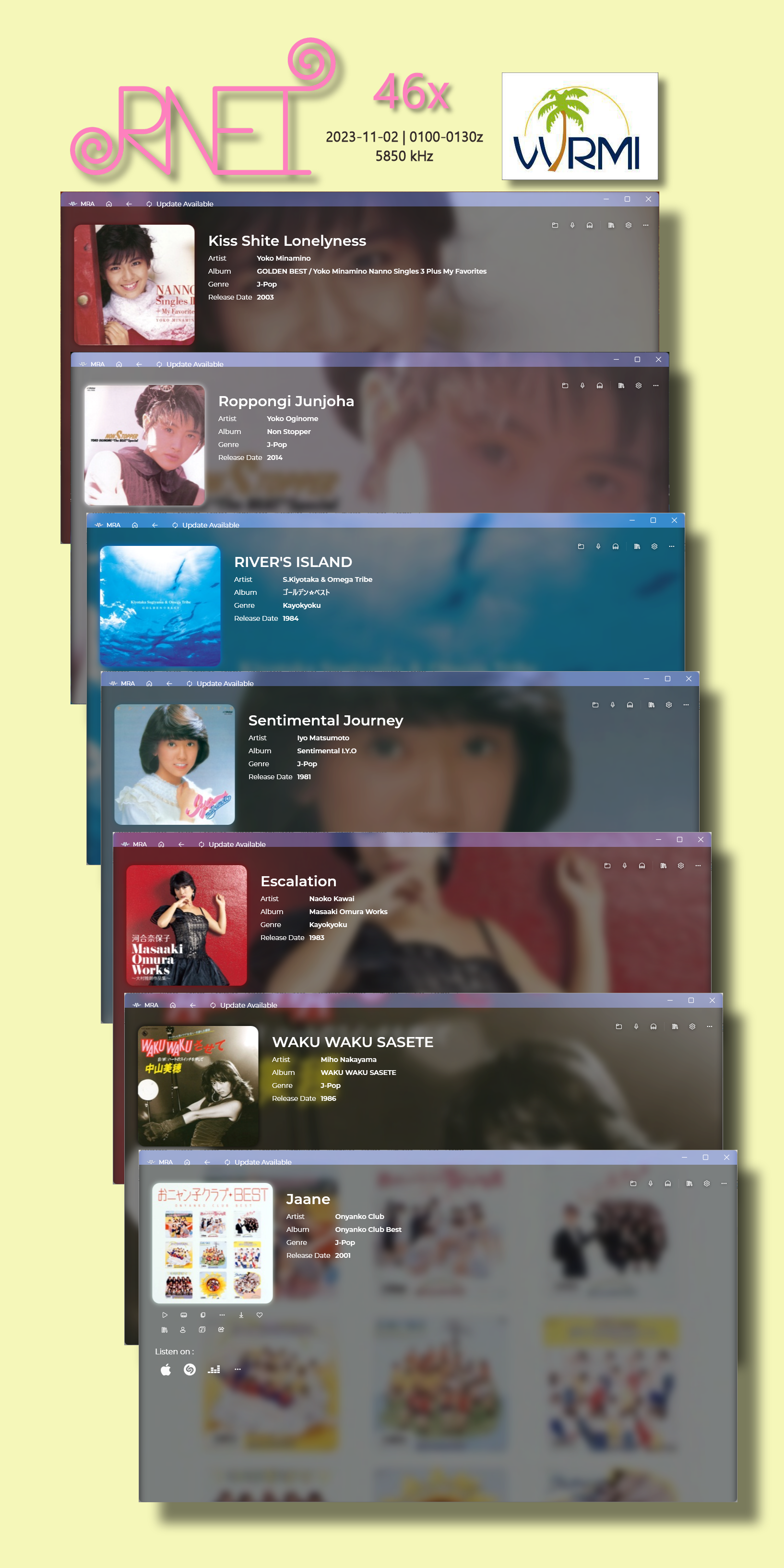
RSID: <<2023-11-05T02:30Z MFSK-64 @ 5950000+1500>>
Marie Lawrie, “Lulu,” was born on November 3, 1948.
Sending Pic:184x240;

https://www.luluofficial.com/
Please report your decode to
themightykbc@gmail.com.
Here is a timeline
of "data transmission via
BC
shortwave":
2013-03-16 - 2017-06-17 VoA Radiogram 000-220 USA
(Continuation under private management as SWRG)
2013-08-31 - until now KBC Radiogram
NL (without count, earliest note in my chronicle)
2016-03-23 - 2017-01-14 DIGI DX
01- 44 UK (Among other things also *.mid transferred)
2016-06-17 - 2019-01-01 IBC
DIGITAL
001-134 I (my own count)
2017-06-25 - until now SWRG
001-316 USA (and further ongoing)
2017-11-?? - 2018-12-23 BSR Radiogram 01- 44
USA (Broad Spectrum Radio)
2018-07-25 - 2019-04-06 SSR Radiogram 01- 33
NL (Slow Scan Radio)
2019-02-21 - 2023-08-03 TIAMS
001-222 CAN (This Is A Music Show)
2020-02-15 - until now RNEI
01- 44 UK
(and further ongoing)
2020-03-07 - 2023-08-06 TIAEMS 03/2020-07/2023 CAN (This
Is An Express Music Show)
2021-11-28 - until now Pop Shop Radio
CAN (first find of a playlist in a spectrogram scan)
Projects with digital playlists or
content

|
https://github.com/PE5PVB/TEF6686_ESP32/wiki/Menu-options-explained
|
TEF 6686 Menüoptionen erklärt (SW version 2023-10-30)
|
|
Main Settings
for the selected model.
Allow tuning during screensaver -
Dynamic SPI speed -
can be usefull if a disturbtion
caused by the data to the display occurs
|
Haupteinstellungen Modellauswahl - Mit dieser Option können einige Standardfunktionen für das ausgewählte Modell voreingestellt werden. <<Basismodel (ILI9341)>>
Tunings nicht deaktiviert <<Aus>>
verändern, was sinnvoll sein kann, wenn eine Störung durch die Daten zum Display auftritt <<Standard 30 MHz>> |
|
Audio Settings
Usefull for DIY radio's without volume knob.
On portable devices, leave it at 0dB
Beep at band edge -
You will also hear a beep when the
edge of a shortwave band is reached. Audio output - The radio is capable of having full MPX output on the audio jack. Usefull for analysing stereo and RDS signals. For normal use, leave it on STEREO.
Set stereo separation treshold - Here you can set from which reception level you want to use an existing stereo signal. Below this level only the MONO signal is used.
will be applied. You can set the
corner frequency here.
Set High cut threshold -
It will be activated if the
signallevel drops below the set value.
|
Lautstärke einstellen
-
(DIY = Do It Yourself) Nützlich für DIY-Radios ohne Lautstärkeregler.
Belassen Sie es bei tragbaren Geräten bei
0 dB
<<+10dB>>
Piepton an der Bandgrenze
- ein Piepton zu hören sein. Sie hören auch einen Piepton, wenn das Ende eines Kurzwellenbandes
erreicht
ist.
<<Aus>> Audio-Ausgang - Das Radio ist in der Lage, ein komplexes MPX-Signal an der Audiobuchse zur Verfügung zu stellen. Nützlich ist dies für die Analyse von Stereo- und RDS-Signalen.
Für den
normalen Gebrauch sollte man es auf
STEREO belassen
<<Stereo>> Stereotrennschwelle einstellen - Hier kann man einstellen, ab welchem Empfangspegel man ein vorhandenes Stereosignal nutzen möchte. Unter diesem Pegel wird nur das MONO-Signal
verwendet
<<30dBμV>> Einstellen der Eckfrequenz für die Höhenabsenkung - Wenn der Schwellenwert für die Höhenabsenkung ausgelöst wird, wird eine sanfte Absenkung der hohen Töne angewendet.
Sie können hier
die Eckfrequenz einstellen.
<<7000Hz>> Einstellen des Schwellenwertes für die Höhenabsenkung - Hier können Sie den Schwellenwert für die weiche Absenkung der hohen Töne einstellen. Sie wird aktiviert, wenn der Signalpegel unter den
eingestellten Wert fällt.
<<Aus>> |
|
Display settings
Set Display brightness -
Set the prefered display brightness from 0 to 100%. Show squelch - When ON, the squelch settings are showed in the main screen.
When your radio doesn't have a
squelch knob, you can set this to OFF.
Modulation meter - You can switch it off when you're receiving noise from the displayhardware
on weak signals. Switching off
will reduce data to the display.
Theme -
Here you can set your favorite colour theme.
Screensaver -
Select a value to set when the screensaver will start. Screensaver options -
Select the option what to do when
screensaver is triggered.
Battery options - Switched off will show you a battery icon with a green fill, when battery goes lower, the green fill will reduce, you can also choose to show the
voltage or percentage.
Signalmeter unit -
You can choose between dBuV, dBf or
dBm. Time out timer - Set the time when the radio will go to stand-by. This option is to reduce battery live when you leave the radio on
unattended. The timer will be
reset after every button press.
|
Anzeige-Einstellungen
Sprache -
Hier können Sie die Menüsprache auswählen.
<<Deutsch>> Displayhelligkeit einstellen -
Stellen Sie die bevorzugte Displayhelligkeit von 0 bis 100 % ein. Rauschsperre anzeigen - Wenn diese Option aktiviert ist, werden die Squelch-Einstellungen auf dem Hauptbildschirm angezeigt. Wenn Ihr Radio keinen Stummschaltungsknopf hat, können Sie diesen auf AUS
stellen.
<<Ein>> Modulations-Pegel-Anzeige - Mit dieser Option können Sie die Modulationsanzeige aktivieren/deaktivieren. Sie können es ausschalten, wenn Sie bei schwachen Signalen Rauschen von der Displayhardware empfangen.
Durch das Ausschalten werden die Daten
auf dem Display reduziert.
<<Ein>>
Thema
- Hier können Sie
Ihr Lieblingsfarbthema einstellen.
<<Standard>> Bildschirmschoner - Wählen Sie einen Wert aus, der festlegen soll, nach welcher Zeit ohne
Bedienungsaktivitäten der
Bildschirmschoner gestartet wird.
<<Aus>>
Bildschirmschoner-Optionen
- ausgelöst wird. (Reduzierung der Helligkeit oder komplett aus)
<<25%Helligkeit>> Batterie-Optionen - Mit dieser Option können Sie einstellen, wie der Batteriestatus angezeigt werden soll. Ausgeschaltet sieht man ein Batteriesymbol mit einer grünen Füllung, wenn die Batteriespannung niedriger wird, verringert sich die grüne Füllung. Sie können stattdessen auch die Spannung oder den Prozentsatz
anzeigen lassen.
<<Aus>>
Feldstärkeanzeige-Einheit - verwendet werden soll.
Sie können zwischen dBμV, dBf oder dBm wählen.
<<dBμV>>
Ausschalt-Timer - Diese Option dient dazu, die Batterielaufzeit zu reduzieren, wenn Sie das Radio unbeaufsichtigt eingeschaltet lassen. Der Timer wird nach jedem Tastendruck zurückgesetzt. <<60Min>>
|
|
RDS Settings
The higher value, the higher change RDS parsing contains errors.
Can be usefull on disturbed FM
signals Region - Set the RDS region. When switched to USA the PTY will be changed to
RBDS and also a callsign will be
shown under the PI code.
Show underscore in RDS - RDS filter - This will enable or disable the RDS buffer filter in the TEF chip. Disable this to have a quicker RDS decoding, but this can cause
some errors direct after tuning. Show PI errors - When enabled the PI code will also be shown, even when there are errors in the RDS data. Can be usefull on weak FM signals. If the PI code decoding has errors, a questionmark is shown next to
the PI code. Use AF - Usefull when you are on the road. When a certain threshold is reached, the radio will quickly scan for another transmitter with the same program,
but with a better signal. RT buffering - This will buffer the radiotext and show it when the A/B flag changes.
It will give you a more smooth
display of radiotext. Auto sort AF - Enable this to automaticly sort the AF list from lowest to highest
frequency. Fast PS - This will show the PS direct after tuning, even when all bytes are not received. This can cause missing characters direct after tuning,
but gives you a faster PS. |
RDS-Fehler anzeigen - Hier wird der Wert für die Fehlertoleranz bei der RDS-Analyse eingestellt. Je höher der Wert, desto mehr mögliche Fehler bei der RDS-Analyse.
Das kann bei gestörten UKW-Signalen nützlich sein
<<Wenig>> Region - Legen Sie die RDS-Region fest. Bei der Umstellung auf die USA wird der PTY auf RBDS geändert und auch ein Rufzeichen wird unter dem PI-Code angezeigt.
<<Europa>> Dies wird Leerzeichen in PS- und RT-Texten durch Unterstriche ersetzen.
<<Aus>> RDS-Filter - Dadurch wird der RDS-Pufferfilter im TEF-Chip aktiviert oder deaktiviert. Deaktivieren Sie diese Option, um eine schnellere RDS-Dekodierung zu
erhalten, aber dies kann direkt nach dem Tuning zu Fehlern
führen.
<<Aus>>
PI-Fehler anzeigen
- Fehler in den RDS-Daten vorliegen. Das kann bei schwachen FM-Signalen nützlich sein. Wenn die PI-Code-Decodierung Fehler aufweist, wird neben dem PI-Code ein
Fragezeichen angezeigt.
<<Aus>> AF verwenden - Nützlich, wenn Sie unterwegs sind. Wenn ein bestimmter Schwellenwert erreicht ist, dann sucht der Empfänger schnell nach einem anderen Sender mit
dem
gleichen Programm, aber mit einem besseren Signal.
<<Aus>> RT-Pufferung - Dadurch wird der Radiotext gepuffert und erst angezeigt, wenn sich die A/B-Kennung ändert. Dadurch erhalten Sie eine flüssigere Anzeige von
Radiotext.
(es existieren 2 mögliche RT Zeilen A/B)
<<Ein>>
Auto-Sortierung AF
-
zur höchsten Frequenz zu sortieren.
<<Ein>> Schnelle PS - Dadurch wird der PS direct nach dem Tuning angezeigt, auch wenn nicht alle Bytes empfangen werden. Dies kann dazu führen, dass Zeichen direkt nach
dem Tuning fehlen, aber man erhält einen schnelleren PS.
<<Ein>> |
|
FM Settings
Set converter offset
- antenna input. Local oscillator value can be set between 200 and 2400MHz.
For normal FM radio reception, leave it at 0MHz. Set low band edge - Set the low edge for the FM band
Set the high edge for the FM band
Set level offset - You can use this to compensate cable losses or antenna amplifier gain, so the signalmeter gives you the right value
slows down. Can be usefull to prevent low signal stations disturbed by interference from the display.
FM Noise blanker -
FM default stepsize
- Select FM band - Set the FM bands which should be available when toggling the bands with
the band button
FM deemphasis -
in South and North America. |
FM-Einstellungen
Konverter-Offset festlegen - angeschlossen haben. Der lokale Oszillatorwert kann zwischen 200 und 2400 MHz eingestellt werden. Für normalen UKW-Radioempfang belassen Sie es bei 0 MHz.
<< 0
MHz>>
Obere Bandgrenze einstellen
-
(nur für UKW, OIRT 65-74 MHz
separat vorhanden)
Pegelversatz festlegen
- um Kabelverluste oder den Gewinn des Antennenverstärkers zu kompensieren,
so dass die
Feldstärkeanzeige Ihnen den richtigen Wert liefert
<<0dB>>
Festlegen des
unteren Schwellenwerts - Display werden verlangsamt. Kann nützlich sein, um zu verhindern, dass Sender mit niedrigem Signal durch Störungen des Displays gestört werden.
<<10 dBμV>> Softmute FM - Wenn Sie diese Option einschalten, wird die Lautstärke reduziert, wenn
statisches Rauschen empfangen wird.
<<Ein>>
UKW
Rauschunterdrückung -
reduzieren.
<<50%>> FM-Standardschrittweite - (Schrittweite im OIRT-Bereich 30 kHz)
Stellt
die Standardschrittweite auf 50 kHz, 100 kHz oder 200 kHz
ein.
UKW-Band auswählen
-
mit der Bandtaste verfügbar sein sollen
<<UKW,OIRT>>
UKW-Entzerrung - Setzen sie den Wert auf auf 75 μS, wenn Sie Signale in Süd- und Nordamerika
empfangen.
Für Europa: <<50μs>> |
|
AM Settings
Softmute AM - Reduces audio volume when receiving static
AM Noise blanker -
be negative.
You can play with this value to get the best DSP
performance on AM bands
Select AM band
-
Show SW wavelength
-
AM CoChannel Detection
- When CoChannelling is detected it will be shown on the screen. It's only a detector, not a filter.
Set the threshold for the CoChannel detector AM ATT - Antenna attenuator setting for AM
MW default stepsize
- Selection between 9 kHz and 10 kHz step size |
AM-Einstellungen
Softmute AM -
Reduziert die Lautstärke beim Empfang statischen Rauschens
<<Ein>> AM Rauschunterdrückung - Kann in einigen Fällen hilfreich sein, um Störungen durch Rauschquellen zu
reduzieren.
<<50%>>
AM HF-Pegel-Offset
- sollte der Wert negativ sein. Sie können mit diesem Wert spielen, um die
beste DSP-Leistung auf AM-Bändern zu erzielen
<<0 dB>>
AM-Band auswählen
-
<<LW,MW,KW>>
KW-Wellenlänge anzeigen
-
<<Ein>> AM-Gleichkanal-Erkennung - Stellen Sie hier die Empfindlichkeit für den AM CoChannel-Detektor ein. Erkannte Gleichkanal-Störungen werden auf dem Bildschirm angezeigt.
Es ist allerdings
nur ein Detektor, kein Filter.
<<100%>> AM-Gleichkanal-Erkennung-Schwelle -
Schwellenwert
Zähler für den CoChannel-Detektor
<<
3 >>
AM ATT -
Einstellung der Antennen-Signaldämpfung für AM
<<Aus>> MW Standard Schrittweite - Auswahl zwischen 9 kHz und 10 kHz Schrittweite <<9 kHz>>
|
|
Connectivity USB Mode - Set to XDRGTK or RDS Spy. When XDRGTK baudrate is set to 115200bps.
When
set to RDS Spy baudrate is set to 19200bps.
Wi-Fi Active -
When connection, your IP address
is shown on this line.
Configure Wi-Fi - the Wi-Fi connection with the help of your smartphone.
You can also set the
password voor XDRGTK connection over IP.
Stationlist Client IP -
Stationlist (for example, the IP address of your PC)
Stationlist ID - With this you can detect which radio is controlling Stationlist |
Konnektivität USB-Modus - Sie können unter dieser Option XDRGTK oder RDS Spy auswählen. <<XDRGTK>> Wird XDRGTK ausgewählt dann wird die Baudrate auf 115200 bps eingestellt.
Wird RDS Spy ausgewählt dann wird die Baudrate auf 19200 bps eingestellt. Wi-Fi Aktiv - Aktivieren oder deaktivieren Sie die WLAN-Verbindung. Bei der Verbindung wird Ihre IP-Adresse in dieser Zeile angezeigt. <<Aus>>
(zuerst muss WLAN
konfiguriert werden) Wi-Fi konfigurieren - Stellen Sie das Radio in der Wi-Fi-Konfiguration ein. > Befolgen Sie die im Display angezeigten Anweisungen um die WLAN-Verbindung mit Hilfe Ihres Smartphones einzurichten.
Sie können auch das Passwort für die XDRGTK-Verbindung über IP festlegen.
Senderlisten-Client-IP
-
- des Geräts ein, auf dem "Stationlist" ausgeführt wird
(z. B. die IP-Adresse Ihres PCs)
Senderlisten-ID -
<< 1
>> können Sie hier die ID einstellen. Damit können Sie erkennen, welches Funkgerät die "Stationlist" steuert
|
|
About software Show the credits of the people who made this software possible.
|
Über
die Software Zeigt das Impressum an mit dem Namen der Personen, die diese Software möglich gemacht haben.
|
